USB Quantum Sensor Software Support
这些更新说明适用于SQ-420传感器,序列号小于1258。
If your sensor is no longer working after an automatic update, click here >
点击此处查看BTM300更新说明>
SQ-420 Update Instructions (Serial Number less than 1258):
执行步骤:Uninstall the old software, install the new software, update the sensor firmware. If needed uninstall the HDI device and install a new driver.
Important things to know before beginning update process:
- 在更新后,传感器固件只能在基于Windows基于Windows的PC或平板电脑上更新它将在Windows和Mac上工作。
- 安装新软件后,为了更新固件,需要在新安装的软件打开以进行固件更新提示之前插入传感器。
- 在更新固件之前,请在校准乘数和偏移量下写下。This can be found by plugging in your sensor, opening the current software, and navigating to the calibration window. If you don’t have a previously installed copy of the software, do not worry about writing this information down.
Update Instructions:
Step 1:Download the ApogeeConnect setup file to your computer, this should default to your downloads folder.点击此处获取最新的软件版本>
第2步:如果可以,请使用控制面板卸载当前USB量子软件,它应该名为“SQ420”。
Step 3:Run the downloaded setup file (from Step 1) to install the new software, following the prompts.
Step 4:If the software is open after installation, close the software, then plug in your SQ-420 sensor.
Step 5:启动软件,将导致弹出窗口提示您更新传感器中的固件,请执行此操作。*从“文件”对话框中选择SQ420_V2.TXT。(注意,对于序列号大于1258的传感器,应最新版本。截至2017年2月2日,这是SQ420_V7.txt。)
*If your computer says USB Device not recognized you need to install drivers
Please open your device manager, which should have a com port device “SQ-420” with a yellow box and an “!.” If this is not present, please unplug your sensor for 3 seconds, then reconnect. Right click this device and select “Update Driver Software,” then “Browse my computer for driver software.” Navigate to the ApogeeConnect folder, then the select the “driverlib” folder. Click next, and the driver should install properly.
Step 6:Start the ApogeeConnect software and enter the 4 digit serial number of your sensor into the pop-up window (found on the white label 6-12” from the USB plug). The sensor should begin working in a few seconds, and the “Device Connected” indicator will turn green and show the serial number.
NOTE: To use additional devices, open a second ApogeeConnect software window, plug in the additional sensor, and enter the serial number into the prompt.
如果您遇到这些说明或传感器仍未进行测量的任何困难,请联系techsupport@apogeeinstruments.com..
If you experience problems with Apogee software, please fill outthis formso our engineers can address the issue as soon as possible.
These update instructions are for SQ-420 Sensors that are no longer working after an automatic update:
Step 1:从屏幕左下方的左下方的齿轮图标开始,从传感器连接和软件打开,导航到校准窗口。
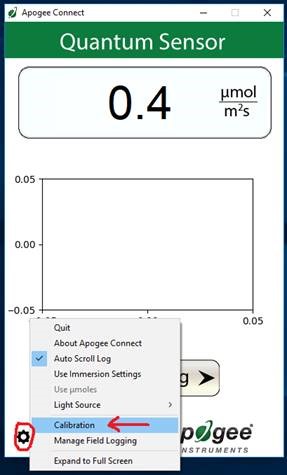
第2步:在乘数字段中键入“工厂”,然后按键盘上的Enter /返回键。校准因子将重新出现,灰色的“更新固件”按钮将可用。
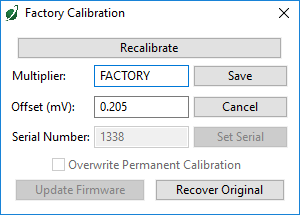
Step 3:单击“更新固件”按钮。应打开文件选择窗口。固件文件位于安装Apogee Connect的目录位置(在我们的机器上,这是:C:程序文件(x86)\ apogee connect \ dist \ devent_tools)。如果您的SQ-420的序列号为1258或更低,则从此目录位置选择“SQ420_V2.TXT”。如果您的序列号为1259或更高,请选择“SQ420_V12.TXT”,然后按照提示。(请注意,如果在完成这些步骤后安装V12仍然遇到问题,请返回并尝试v7)
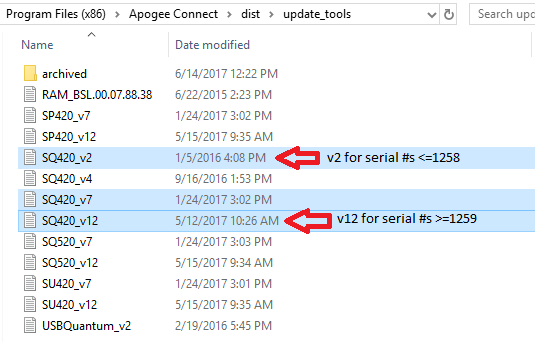
Step 4:Firmware is now updated and sensor should be working correctly.
These update instructions are for BTM3000 Sensors with a serial number less than 1430.Click here to update SQ-420 >
BTM3000更新说明(序列号小于1430):
BTM 3000软件和固件更新说明
执行步骤:卸载旧软件,安装新软件,更新传感器固件,安装新驱动程序,设置偏移量为零。
Important things to know before beginning update process:
- 在更新后,传感器固件只能在基于Windows基于Windows的PC或平板电脑上更新它将在Windows和Mac上工作。
- 安装新软件后,为了更新固件,需要在新安装的软件打开以进行固件更新提示之前插入传感器。
- 在更新固件之前,请在校准乘数和偏移量下写下。这可以通过插入传感器,打开原始BTM3000软件,并导航到“动作”下拉的校准窗口。如果您没有先前安装的软件副本,请不要担心向下写入此信息。
Update Instructions:
Step 1:Download the BTM3000 setup file to your computer, this should default to your downloads folder.点击此处获取最新的软件版本>
第2步:如果需要:使用控制面板卸载原始软件,它应该命名为“BTM3000”。
Step 3:运行下载的设置文件(从步骤1)安装新软件。在安装过程中,系统将提示您安装驱动程序,请不要安装驱动程序。
3B。如果先前或事故安装了新驱动程序,请按照以下步骤删除它:导航到您的设备管理器,展开“端口:COM&LPT”部分,右键单击并卸载传感器,确保选中该框从计算机中卸下驱动程序,最后断开并重新连接传感器。
Step 4:If the software is open after installation, close the software, then plug in your BTM3000 sensor.
Step 5:启动软件,将导致弹出窗口提示您更新传感器中的固件,请执行此操作。A file selection window should open for your to select your firmware, please select "USBQuantum_v2.txt" from the file dialog box.
NOTE: On some system configurations the first firmware update attempt does not open this window and appears to update the sensor, which prompts you to disconnect and reconnect your sensor. Please disconnect your sensor, close the BTM3000 software, The second attempt will open the file selection window and the update will be successful.
Step 6:现在需要安装新驱动程序以连接传感器。有两种方法可以这样做:
Option 1 (我们的首选方法):导航到设备管理器,展开“端口:COM&LPT”部分,右键单击设备(它将显示为USB串行设备或类似的内容,如果您不确定它是哪个设备,请断开传感器并观看重新连接的列表),单击“更新驱动程序软件”,选择“浏览我的计算机”,然后导航到包含驱动程序的文件夹。Windows负责休息。

选项2:驱动程序文件位于已安装的BTM3000文件夹中的“DriverLib”子文件夹中;“C:\ Program Files(x86)\ btm3000 \ driverlib”是Windows 7和10的默认路径。要将驱动程序安装到计算机上,请打开驱动程序安装向导“dpinst.exe”(参见下面突出显示)。将驱动程序安装到计算机时需要大约10秒钟(注意:它尚未与您的传感器相关联)。
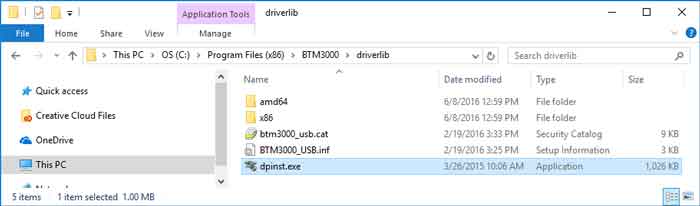
拔下传感器,等待3秒钟,插入传感器。设备驱动程序软件应尝试自动安装,右下角有通知。
如果这不会发生或不成功,您可以手动将传感器与驱动程序相关联。为此,导航到设备管理器,该设备管理器应具有带黄色框的COM端口设备和“!”。如果这不存在,请拔下传感器3秒钟,然后重新连接。右键单击此设备,然后选择“更新驱动程序软件”,然后选择“浏览我的计算机进行驱动软件”。导航到BTM3000文件夹,然后选择“DriverLib”文件夹。单击“下一步”,驱动程序应正确安装。
第7步:Start the BTM3000 software and enter the 4 digit serial number of your sensor into the pop-up window (found on the white label, approximately 6-12” from the USB plug). The sensor should be connected in a few seconds. A “Device Connected” indicator at the bottom of the software will turn blue and show the serial number. The reading displayed should be stuck at zero regardless of the amount of light on the sensor, proceed to step 11. If your reading displayed is frozen at a large value in the 4000 or 5000 range, you accidentally installed the wrong firmware, please see step 12 below.
第8步:**关键最后一步**必须重置原始校准的偏移以开始进行测量。使用左下方的齿轮图标导航到校准窗口。删除乘数字段中的数字值,在字段中键入“工厂”,然后按键盘上的Enter /返回键(校准因子将重新出现,下面的灰色部分将可用)。小心不要更改校准系数,将偏移量更改为0.0,选中框以覆盖出厂校准,然后单击“保存”。现在应该正确阅读显示的阅读。办公灯通常为7-15杆,罐内测量通常在50到400平方之间。
你们都完成了,感谢您更新传感器!
如果您遇到这些说明或传感器仍未进行测量的任何困难,请联系TechSupport@apogeInstruments.com。如果您遇到了Apogee软件的问题,请填写此表格,以便我们的工程师可以尽快解决此问题。
第9步:这一步是只需要如果你的传感器stuck reading a high PAR value in the 4000 or 5000 range (this happens when the wrong firmware version is installed).
从屏幕左下方的左下方的齿轮图标开始,从传感器连接和软件打开,导航到校准窗口。在字段中键入“工厂”,然后按键盘上的Enter /返回键(校准因子将重新出现,下面的灰色部分将可用)。单击“更新固件”按钮。一个文件选择窗口应该打开,请选择文件“usb_quantum_v2.txt”并按照提示。如果显示的读数现在陷入零,则需要完成步骤8。
